Installation Guide
In order to install the applications and games that you will see in APKCima, you will need to know how to install APK files and, occasionally, you will also have to install OBB files. We are going to show you what each one consists of, and how you can install them on your smartphone or tablet.
What is an APK file?
An APK file is an Android application installation file. It uses a Java-based format that allows Android to access the content of the APK file and execute it to install it on your system.
Essentially, then, an APK file is an installer for an Android app. All the games and apps that you will find on this page will be in APK format, since it is the native format for installing Android apps.
How to use an APK file?
- To install an APK file, the first thing you should do is save it on the device where you want to use the app corresponding to that APK file. The easiest way to do this is to download the APK file directly from the device.
- When you have already downloaded the APK file to your smartphone or tablet, then it will be time to install it. To do so, you will need to open the APK file with an Android file explorer. Not all smartphones or tablets have a native one, so you may have to install one through the Google Play Store.
- As soon as you have your file explorer operational, you will be able to install the APK file. To do so, explore the folders of your Android until you find the downloads folder, where you will surely have the APK file you just downloaded stored.
- Next, click on the APK file to open it. Then, your Android's file explorer will run the APK file to install the app it contains. In this instance, Android will show you a message saying that you need to enable installation from unknown sources in order to install this app. This message appears whenever you install an APK file from a source other than the Google Play Store.
- If you trust the source from where you downloaded the file –and, of course, APKCima always offers you APK files that are safe and free of viruses–, then accept the installation from unknown sources, and then Android will proceed to install the APK file on your device.
It is done! The process is that simple. Now you can enjoy your newly installed app on your smartphone, completely free!
What is an OBB file?
An OBB file is a file that functions as a separate library of data necessary for the proper functioning of an Android app. Not all Android apps require an OBB file, but some use it to store graphics, media files, and other types of data that may be too large to integrate into your native app. Sometimes using an OBB file allows you to keep your app's executable file much more compact and lightweight, which speeds up its load times and makes it easier to update in the future.
How to use an OBB file?
- OBB files must be extracted to a specific folder in order for them to work. For this, the first thing you will need is an application that allows its extraction. You can download the RAR app for Android from the Google Play Store to do this.
- When you have the RAR app for Android installed, you will have everything ready to install your app. In the first instance, install the APK file of the app as we have seen above on this same page.
- When the APK file is installed, it will be the turn of the OBB file. Download the OBB file on your smartphone and unzip it using the RAR app for Android.
- The content of the OBB file will be a folder. Save it in the path /Android/OBB.
- It is done! Now you can run your app or game and enjoy all its content.
Frequent problems with APK and OBB files
I can't find my APK/OBB file
Normally, these files are stored in the 'Downloads' folder of your Android. The location of this folder may vary depending on your device, but most file managers will show you a shortcut to your downloads on their home screen.
My APK does not install correctly
Make sure that you are installing the APK file on the phone's internal memory and not on the SD card. Although some apps work on SD cards, many others only allow them to work if they are run from internal storage.
The app runs, but it gives me an error
You may be missing the OBB file because it is not installed properly. If your app is installed in the internal memory of the phone, make sure that its corresponding OBB file is also installed in the internal memory, in the /Android/OBB path. Instead, if the app is installed on the SD card, try installing the OBB file to the SD/Android/OBB path.
 Spanish
Spanish